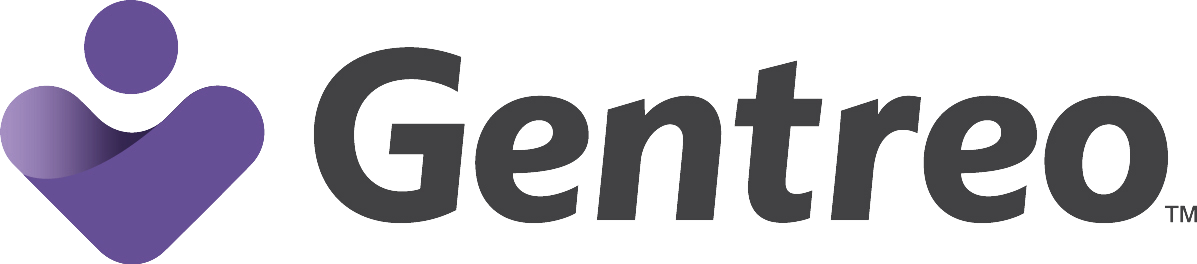Frequently Asked Questions
- Gentreo Accounts
- Creating a Gentreo Team
- Uploading and Sharing Information
- Using Gentreo
- Privacy & Security
Any U.S. resident over 18 years old can open a Gentreo account.
A Gentreo account holder has asked you to be a part of the group of people he or she trusts with his or her most important information, documents and requests. As a team member, you can view and download documents that are shared with you. A team member account is free of charge, but if you want to create your own documents, you must open a full Gentreo plan for yourself.
A team member only has access to the documents and notes that you have chosen to share with that individual. You may stop sharing a document at any time.
A team member can download a .pdf copy of your signed documents and then can share the document via whatever manner they deem appropriate.
First, you must invite the person to join your Gentreo team and select what permissions you are going to give that person. This invitation is sent from your Gentreo account in the form of an email, so you must have that person’s email address. Next, that person must click the link in the email account to accept the invitation. Once the person has accepted the invitation, that individual can now access the areas of your account for which you have given that person access.
No. Team members can only read and download your documents.
Yes. Simply go into your team section, select the person that you would like to resend the invitation to re-invite them to join your team.
No, everyone must first join Gentreo.
Users cannot add .exe files to their Gentreo Digital Vault. Office, image, and pdf documents are accepted. All other types are discouraged.
Yes, you can use a scanning device, such as a smart phone to scan documents and then upload those saved files into your Gentreo Digital Vault. Taking pictures of documents is also a fast way to save information then upload them.
Currently storage is limited to approximately 10GB. You can upload individual files up to 250MB in size.
Yes, .pdf files and notes can be shared.
Share information only with a person(s) you trust. Check routinely to make sure that no relationships have changed that might cause you to want to change what you share with others. Note that everyone that you share information with must first set-up a Gentreo account in order to access shared materials.
Yes, everyone you share information with must first set-up a Gentreo account in order to access shared materials. Gentreo sends emails to prompt your team members to sign up so as to be able to access accounts.
Gentreo suggests that you still keep copies of your important documents. Be sure to list where you store your documents in your Digital Vault under “Important Information”.
Yes, internet access is required to log in to Gentreo.
Gentreo works to support major browsers such as Chrome, Firefox and Safari. Gentreo does not support Internet Explorer.
Yes.
Not yet, but Gentreo is mobile friendly so you can always access the site from your smartphone, tablet or laptop.
You can reset your password by clicking “Forgot your password?” when trying to log-in to Gentreo.
If you need assistance, email help@gentreo.com.
Please contact Gentreo customer support at help@gentreo.com.
Gentreo uses a range of banking level safeguards to protect and secure your critical documents.
Currently, the content of your Gentreo remains encrypted and is not accessed, used, or shared by Gentreo employees for any purpose, except at your direction or as required or permitted by law.
Please email us at help@gentreo.com immediately and put in the subject header, “Account Compromised”.
Need more help? We're here for you
We know estate planning can be hard,
but we want to make it easy for everyone.
Have more questions about terms? Visit our GLOSSARY
Looking for answers on specific topics? Visit our LEARNING CENTER
Still searching? Send us an e-mail to info@gentreo.com